Tips to help you get the most out of the Vast Bank mobile app
It takes just a few taps to master the Vast Bank mobile app and start managing your credit card and bank accounts the same way you do at vast.bank. Just download it on your mobile device and use your same vast.bank sign-in.
Need to download the Vast Bank mobile app?
In this article, you will learn:
- How to login on the Vast Bank app
- How to deposit checks on the Vast Bank app
- How to pay a person or a bill on the Vast Bank app
- How to view accounts on the Vast Bank app
- How to setup a transfer on the Vast Bank app
- How to view statements on the Vast Bank app
- How to setup preferences on the Vast Bank app
- How to access alerts on the Vast Bank app
- How to Search for branch locations on the Vast Bank app
Vast Bank mobile app features
Tip: You'll need your Online Banking login to sign-in to the Mobile App. Don't know your login information? Call Vast Bank at 844-825-5399 between the hours of 8:00 A.M. – 5:00 P.M. Monday through Friday.
How to login to the Vast Bank app
Use your same Vast Bank sign-in to access your account on the Vast Bank mobile app. You can access the same account information and perform essential banking features as you would on for online banking.

How to pay a person or a bill on the Vast Bank app
Send and receive money with almost anyone who has a mobile number or email address. Pay rent, mortgage, utilities, credit card, auto and other bills or set up recurring auto payments and let us do the rest
To pay a person or a bill on the mobile app:
- Login to the mobile app
- Tap the Menu and Select Pay Bills
- To Pay a Person, Add a New Payee and Select Person for Payee Type
- To Pay a Bill, Add a New Payee and Select Business for Payee Type
- Enter Payment Method details and select Submit
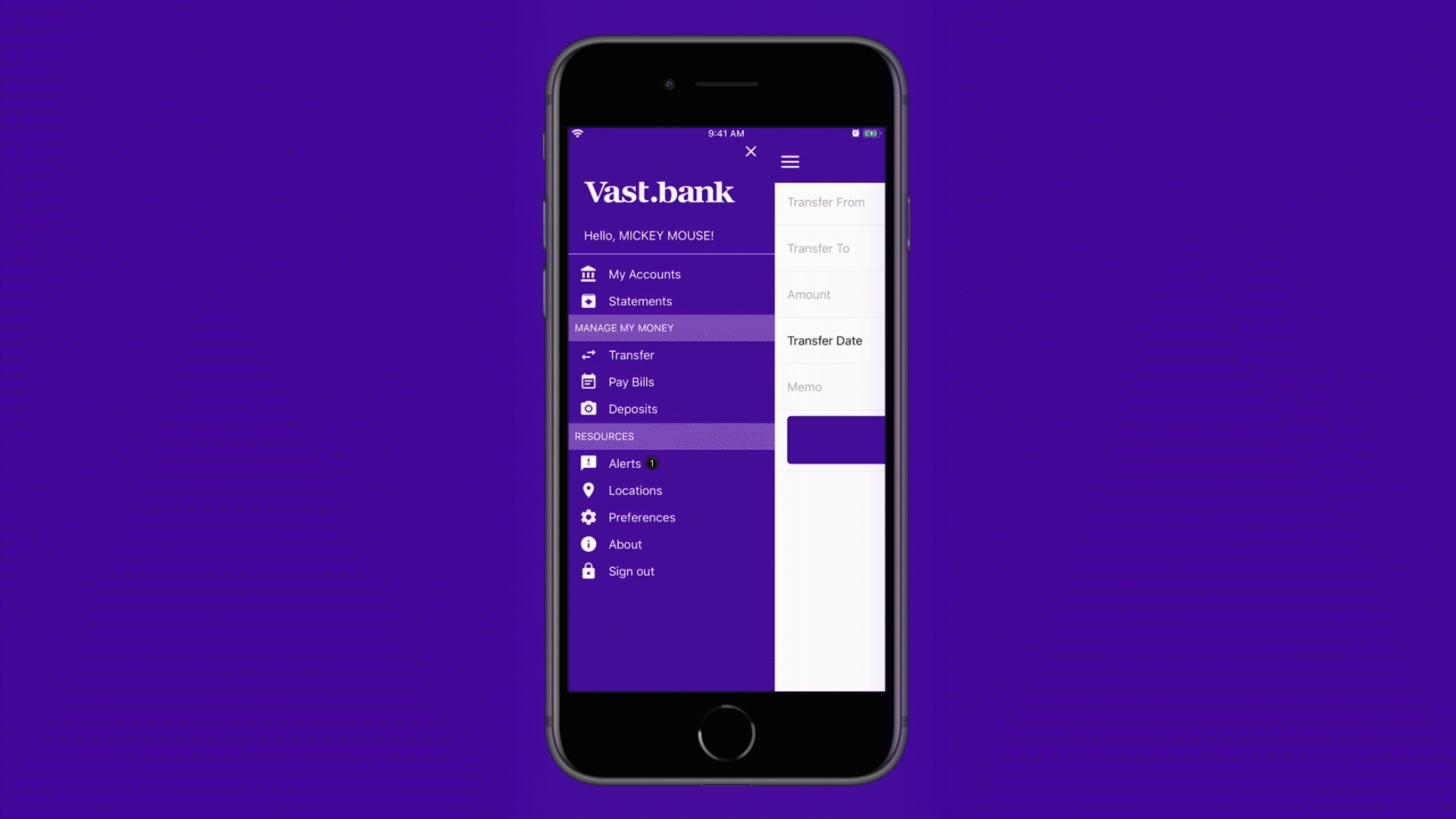
How to view accounts on the Vast Bank app
See everything in one place. You can view all of your Vast Bank accounts on the mobile app, including Checking, Savings & Credit Card accounts.
To view accounts on the mobile app:
- Login to the mobile app
- Tap the Menu and Select My Accounts
- Select an account the view recent activity
- Swipe left on an account or tap the ellipses [...] to Transfer from, Pay from or Deposit to the selected account

How to setup a transfer on the Vast Bank app
Instantly setup a transfer now or for the future. Transfer can be setup as one-time or as recurring payments.
To setup a transfer on the mobile app:
- Login to the mobile app
- Tap the Menu and Select Transfer
- Select the Account you wish to create the Transfer from
- Select the Account you wish to Transfer to
- Enter the Amount and Transfer Date
- Select Submit to complete your transfer request
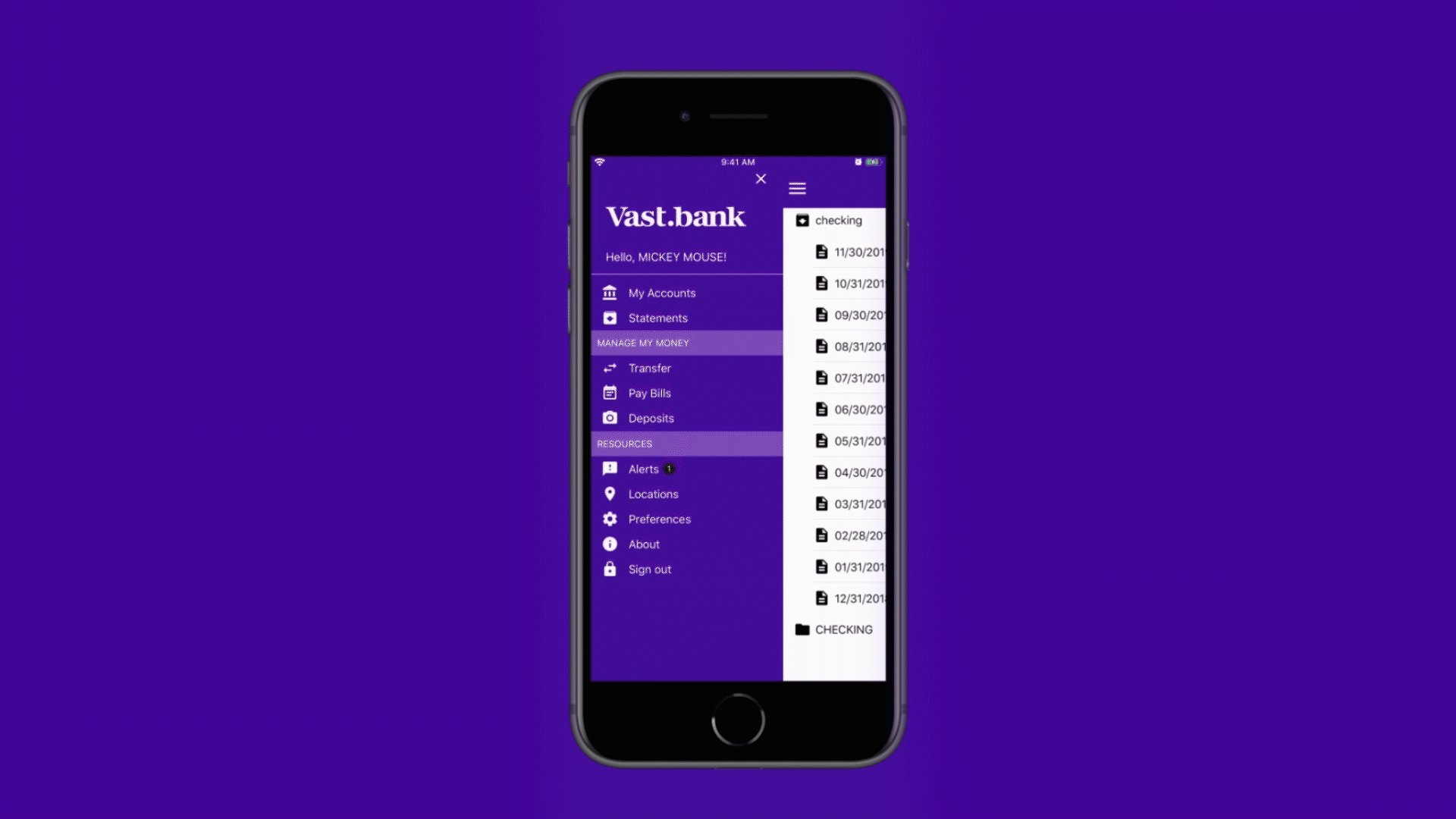
How to deposit checks on the Vast Bank app
Just snap a picture of your checks to securely deposit them on the Vast Bank mobile app.
To make a mobile deposit:
- Login to the mobile app
- Tap the Menu and Select Deposits
- Tap the + icon on the upper right hand corner . Prepare your checking by signing the back of the check and write “For deposit only at Vast Bank”.
- Take photos of the front and back of the check with your smartphone — just select the Front of Check and Back of Check buttons.
- Select the Deposit to account that should receive the deposit and enter the amount. Tap Submit to complete your mobile deposit
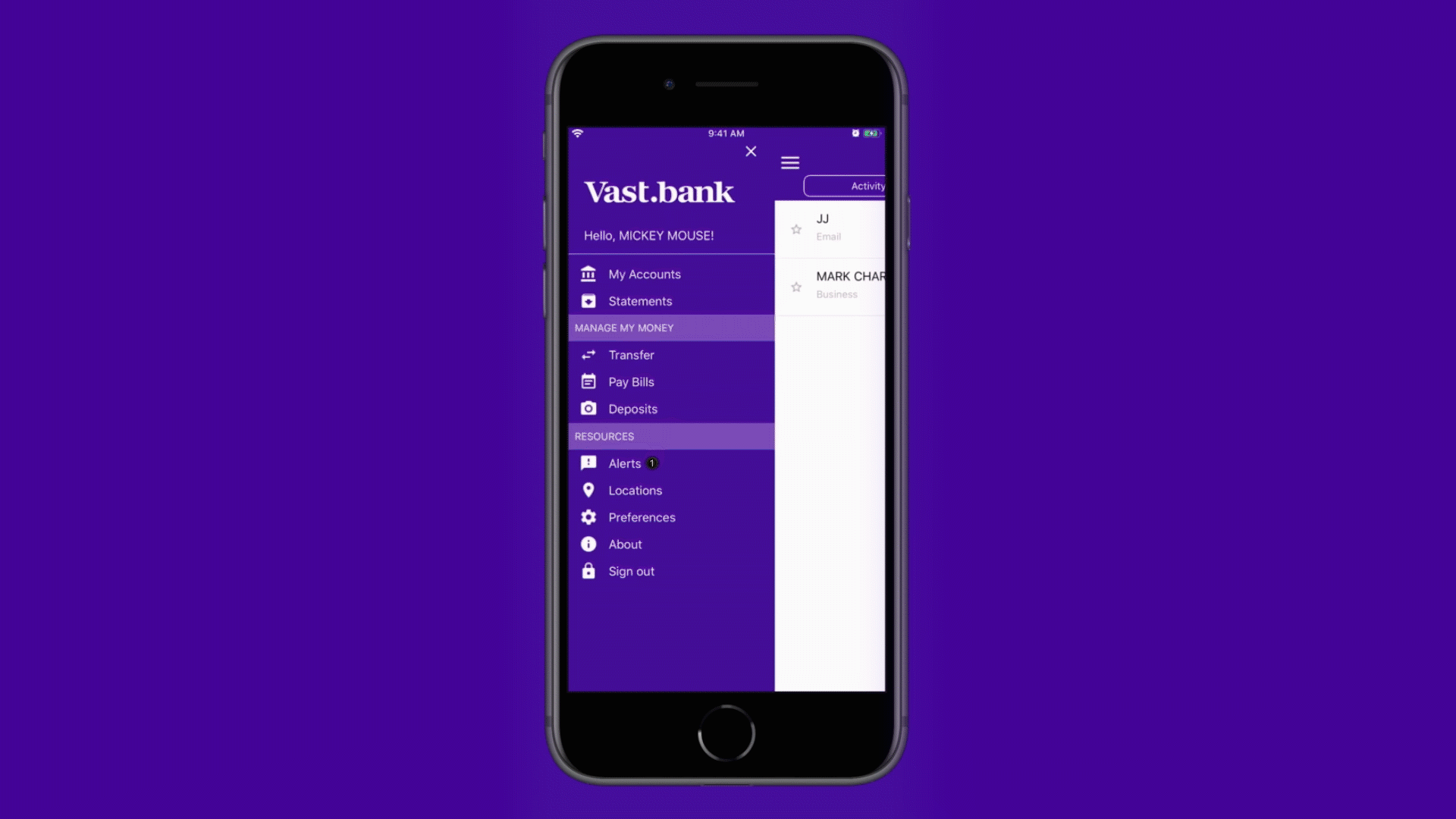
How to view statements on the Vast Bank app
Keep track of what's important. See your statements in a few simple taps. Just like on vast.bank, you can see up to 24 months of transactions and up to 7 years of credit card and bank statements.
To view statements on the mobile app:
- Login to the mobile app
- Tap the Menu and Select Statements
- Choose an Account
- Select the month you wish to view
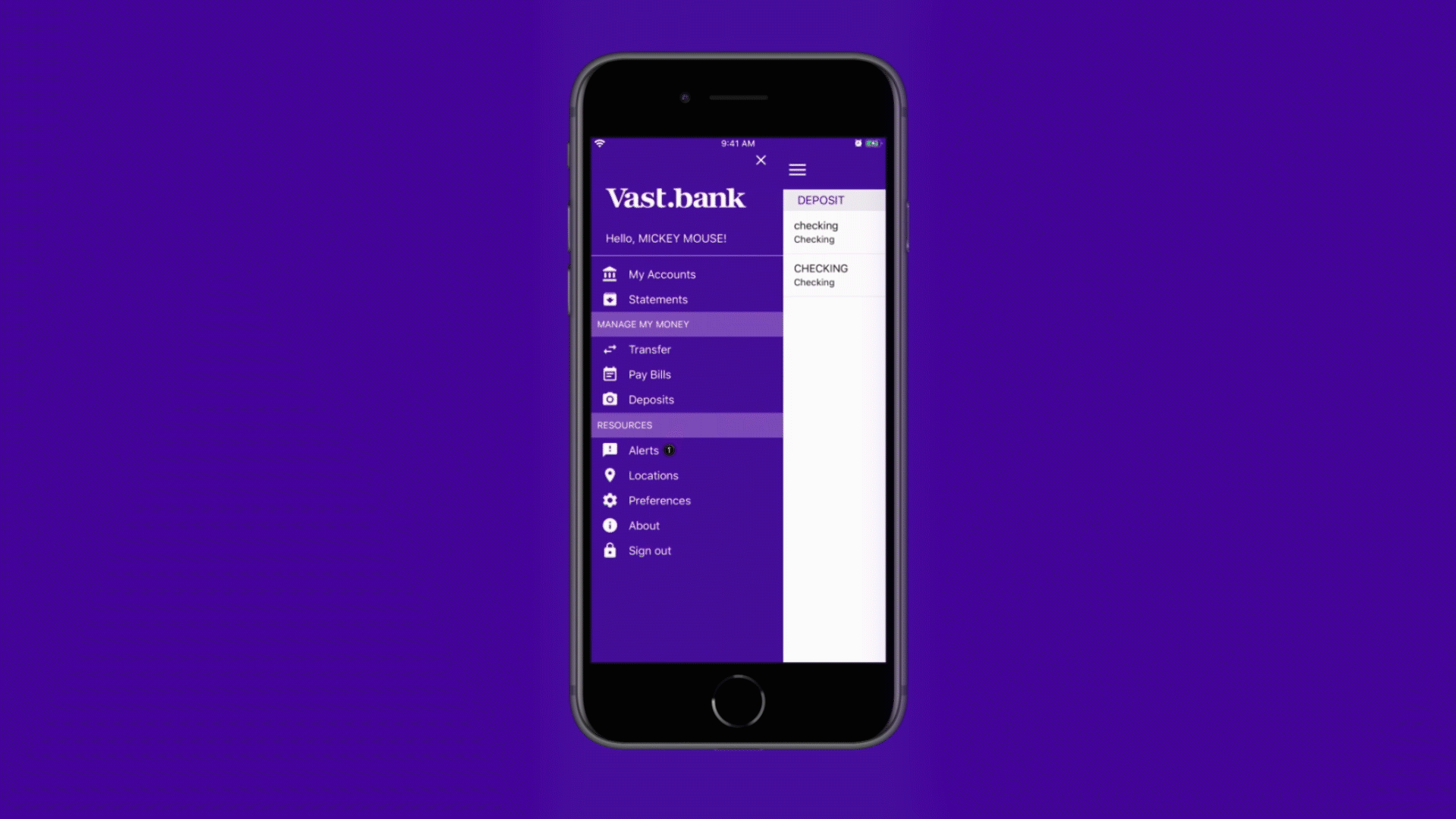
How to setup preferences on the Vast Bank app
Setup your Mobile App experience the way you want. Choose the page you want to see when you first login. Enable Touch ID or easily update your password.
To edit preferences on the mobile app:
- Login to the mobile app
- Tap the Menu and Select Preferences
- From here you can enable Touch ID
- Select the Landing Page you wish to view upon logging in to the mobile app
- Or Change Your Password

How to access alerts on the Vast Bank app
Stay in control and receive alerts so you can monitor your balance, spending, rewards and more.
To access alerts on the mobile app
- Login to the mobile app
- Tap the Menu and Select Alerts

How to view branch locations on the Vast Bank app
Find your nearest Vast Bank branch directly on the mobile app. Contact your nearest branch in an instant. Make a call, send an email or get directions all in a few simple taps.
To view branch locations on the mobile app:
- Login to the mobile app
- Tap the Menu and Select Locations
- Enter your City, State or Zip to find your nearest location
- Tap the Call button to start a call or Email button to send an email
- Tap the branch address to launch Directions


.png?width=165&name=app-store-download%20(2).png)
